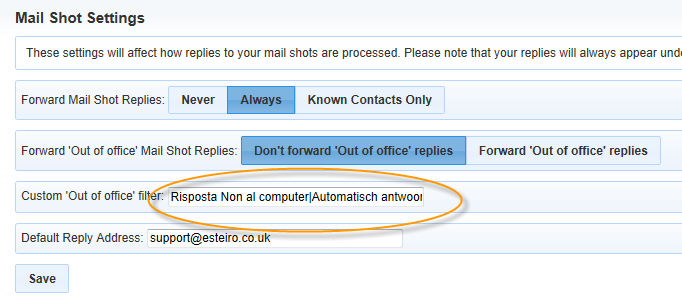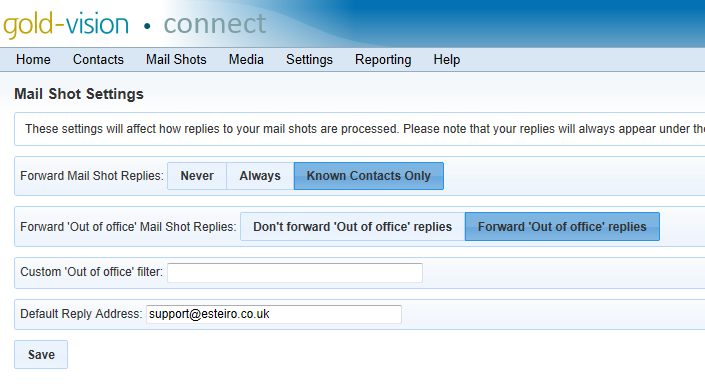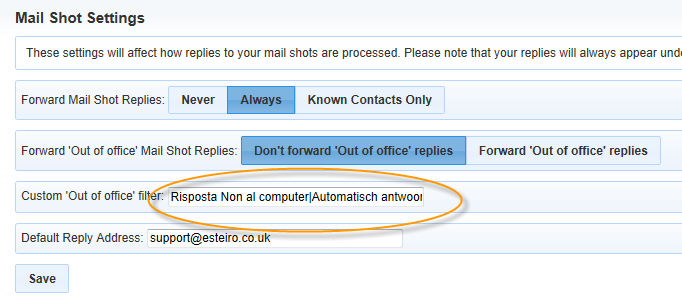Administrative Settings
Please note: Only Administrators have access to these settings.
Mail Shots
To view mail shot settings, click Settings > Mailshots from the menu.

To change mail shot settings simply change the required options and/or edit the e-mail address and click Save:
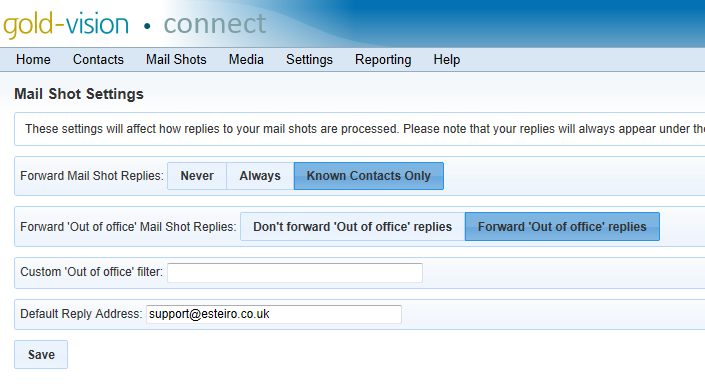
Mail shot settings allows any Gold-Vision Connect Administrator to change what happens when a reply to a mail shot Campaign is received.
Forward Mailshot replies - Decide whether or not to have the Out of Office Replies forwarded. By default they are forwarded
- To never forward mail shot Replies select the Never option.
- To always forward any mail shot Reply select the Always option and enter a valid e-mail address to forward the e-mail to.
- To only forward mail shot Replies from contacts in your Gold-Vision database, select Known Contacts Only and enter a valid e-mail address to forward the e-mails to.
- Custom 'Out of Office' filterYou can set up a ‘regular expression’ to filter for out of office subject lines. This is to facilitate foreign language messages for out of office multiple filters can be set up using the | pipe symbol. Please contact support for more assitance on this.
- Click Save to save the changes that have been made
If you opt to receive Connect Mailshot replies you can set the Default Reply Address that you wish replies to be forwarded to. Please note that this does not need to be the same as the ‘from address’ that the recipient can see. This can also be changed for each individual mailshot.
Please note: your replies will always appear under the Replies section under Mail Shots regardless of whether they are forwarded.