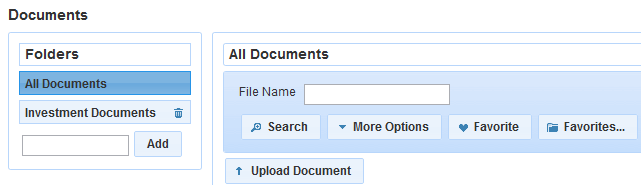
The Document Library is where you can upload and organise documents for later-use as attachments to Mailshots. To open the Document Library:
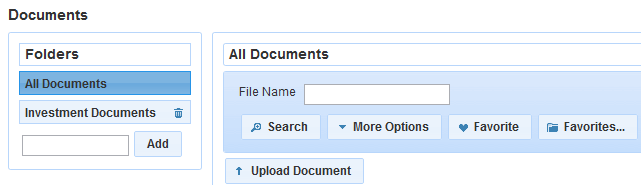
To search for a document use the standard search control at the top of the page. You can search by file name, size or date of upload.
Once you have found the document you are looking for, click on the name in the list to open/download it.
To upload a new document follow the instructions below:
Please Note: There is a maximum document size and also type (doc, pdf etc) restriction displayed on the upload dialog. You cannot upload images larger than this restriction or of other types.
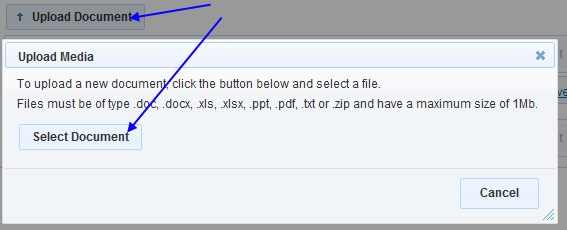
To delete a document, click the 'delete' or 'trash' icon to the right of the list item as shown in the image below.

You will be asked to confirm the delete - click Delete to confirm.
Documents can be organised into folders. To learn more about media folders, please visit the media folders page.