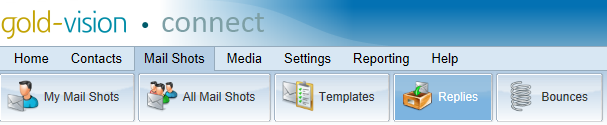
Mail shot Replies allows the viewing of e-mails that have been sent in response to a mail shot.
To view a list of Replies, click Mail Shots > Replies from the menu.
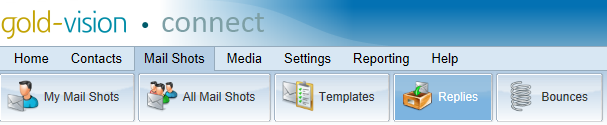
To navigate through the list of mail shot Replies, you can either Search or you can go through the list manually by using the First, Prev, Next and Last buttons to go through the pages of mail shot Replies.
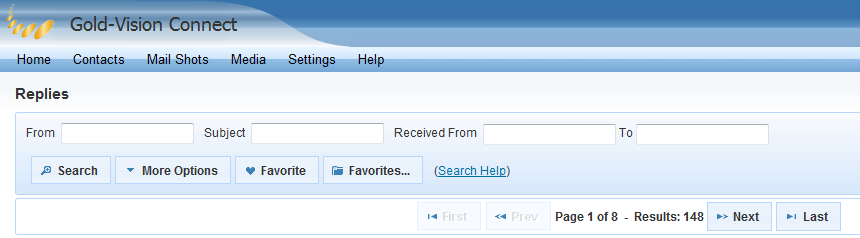
To search mail shot Replies, enter the information you wish to search by and click Search. Mail shot Replies are searchable based upon the following criteria:
To display criteria four and five, please click More Options.
Any mail shot Reply can be forwarded to an e-mail address of your choice automatically on receipt of the e-mail. To set this up please see your Gold-Vision Connect system administrator.
To manually forward any e-mail, click on Forward to... on the relevant e-mail, enter a valid e-mail address and click Send.
To see when a mail shot Reply was forwarded, hover over the Fowarded icon:![]()
To view a mail shot Reply, simply click on the underlined Subject of the e-mail. If you are happy to allow the e-mail to open, then click on I Agree to accept the risk of opening a potentially unsafe e-mail, and it will open in a new window.
To delete a mail shot reply, click the delete icon: ![]()
Please Note: Gold-Vision Connect does not store replies to mail shots indefinitely. Any mail shot Reply more than three months old will be permanently deleted.
To save the currently displayed list of mail shot Replies click on Favorite, assign a suitable name and click Save. The list that you have just saved is accessible by clicking Favorites... and then clicking on the magnifying glass icon that is next to the Favorite you wish to view.