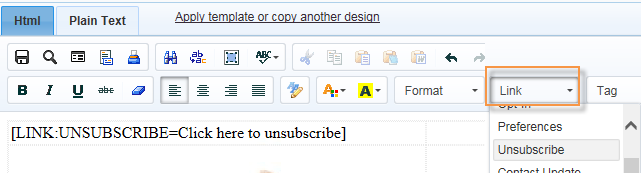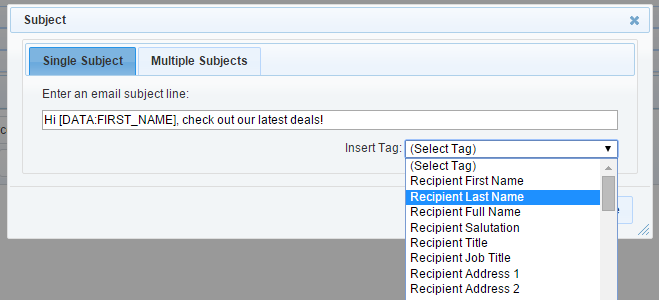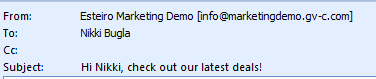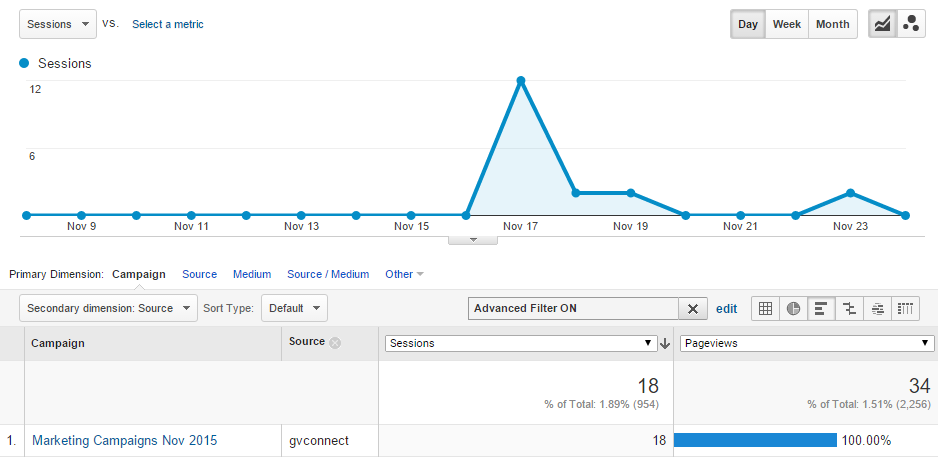Template Tags in the Subject LineFor example you could use the subject line "Hi [DATA:FIRSTNAME], check out our latest deals!".
The mailshot would read as follows:
|
|
|
Track your Campaigns in Google Analytics
To enhance measurement of website traffic, Connect has the option to automatically include Google Analytics URL parameters in all links in an email.
This can be turned on or off in Connect at the ‘Send’ stage. We recommend leaving it on unless you specifically don’t want to track a particular email:
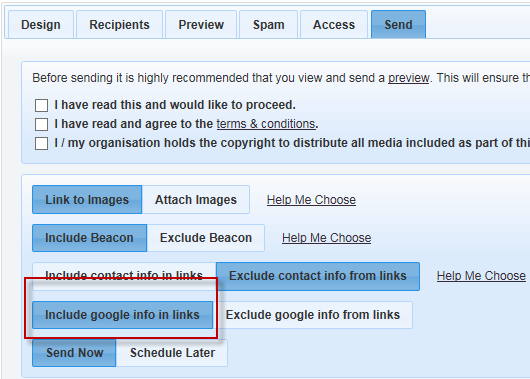
When ‘Include google info in links’ is selected, the following parameters are included in link URL’s:
utm_source = gvconnect
utm_medium = email
utm_content = <campaign type>
utm_campaign = <campaign stage name>
For example:
http://www.gold-vision.com/support7/help.aspx?url=campaigns.html~link1&utm_source=gvconnect&utm_medium=email&utm_content=GV%20-%20News%2F%20General%20Updates&utm_campaign=Marketing%20Campaigns%20Nov%202015&md=
The results of a Connect Campaign can be viewed in Google Analytics under the ‘Acquisition’ tab:
This example shows 18 sessions (visits) from a Connect Email, with 34 pages visited in total.
User Defined Contact Update Fields
User Defined Contact Update Fields can be added to the Contact Update Screen.
If you would like recipients to be able to update their own contact details, you can add a Custom Link to your mailshot. You can customise the fields that they can see and or edit by going to the Settings - Contact Update page. User defined fields can now be added to this option:
For example adding Review Date - a user defined date field:
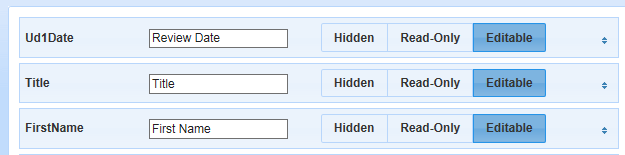
This is the page the recipient would see when they click the link to update their Contact details:
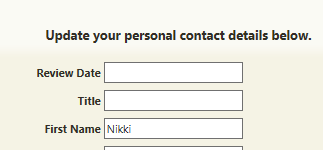
Custom Unsubscribe Footer
If you manually add an Unsubscribe link to your Mail Shot, the standard unsubscribe footer will automatically be removed.