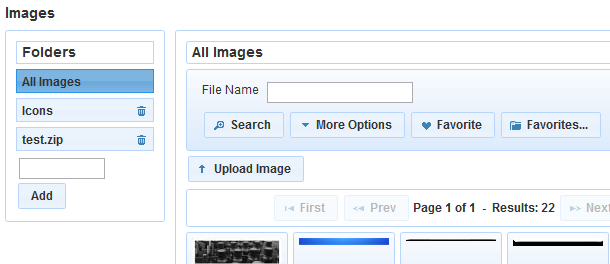
The Image Library is a location where you can upload and organise images for later-use in mailshot or other designs. To open the Image Library:
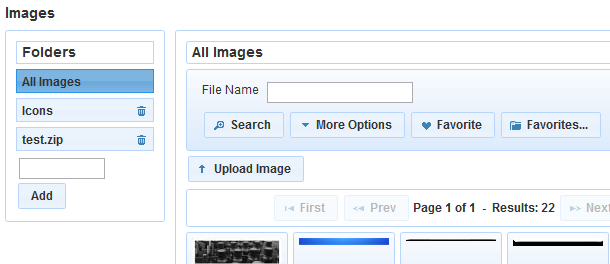
To search for an image use the standard search control at the top of the page. You can search by file name, size or date of upload.
Once you have found the image you are looking for, hover over the thumbnail and click 'Preview' to preview it.
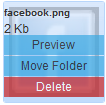
To upload a new image follow the instructions below.
Please Note: There is a maximum image size restriction displayed on the upload dialog. You cannot upload images larger than this.
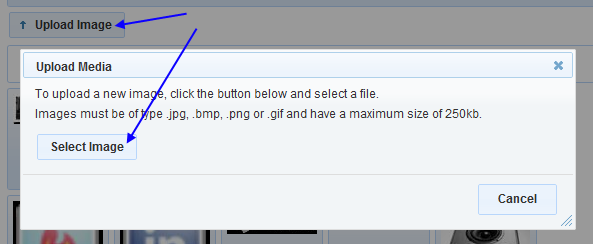
To delete an image, click hover over the thumbnail and click 'delete'. You will be asked to confirm - click 'Delete' to confirm.
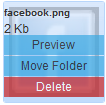
Images can be organised into folders. To learn more about media folders, please visit the media folders page.