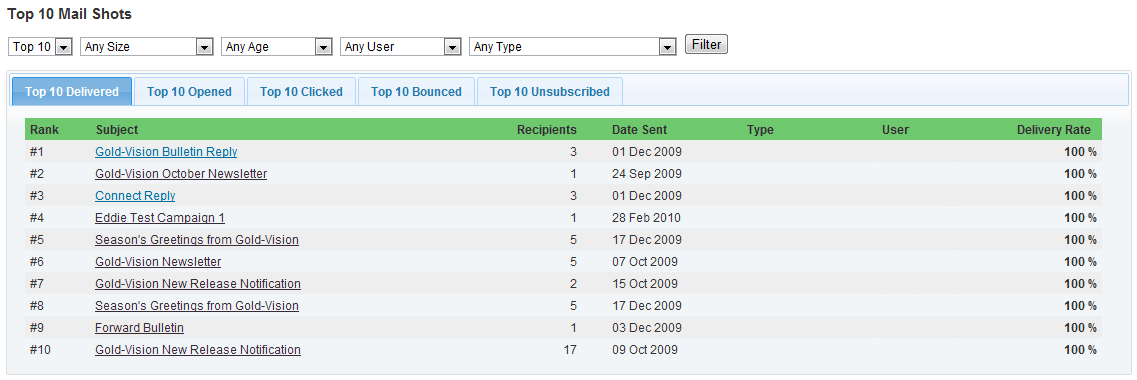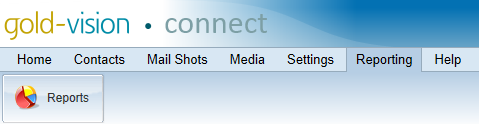
To open the Reporting section click the Reporting tab on the top menu bar, then click Reports.
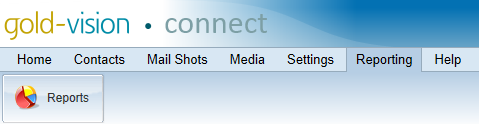
All reports in the reporting section behave in the same way as standard Gold-Vision reports. They may be saved, printed and can be filtered using the options shown above the report and by clicking on the labels in the report's legend.
The Usage History report shows the numbers of e-mails sent, bounced, delivered, opened and clicked. It can be filtered by age (up to 2 years in the past), user and mail shot type.
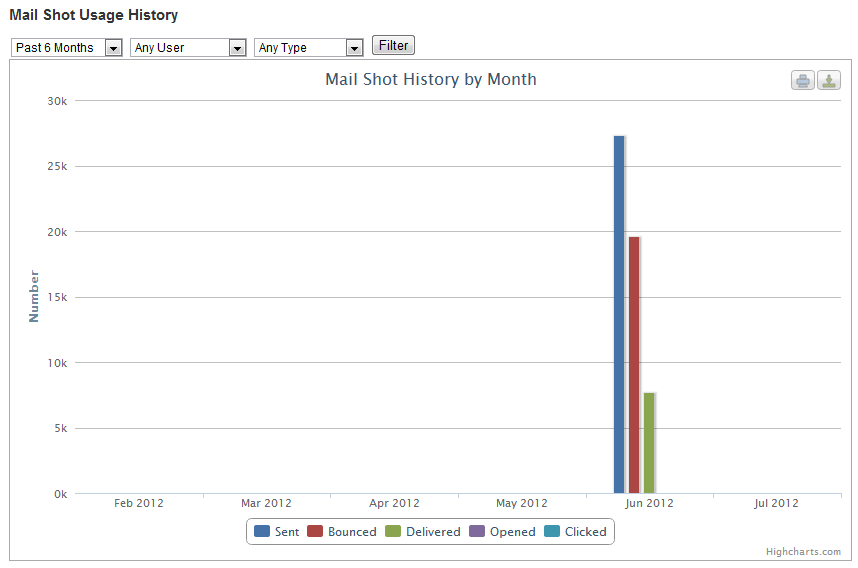
The Opened by Day/Time report shows the numbers of e-mails opened by day of the week and hour of the day on a bar and pie chart. It can be filtered by age (up to 1 year in the past), user and mail shot type.
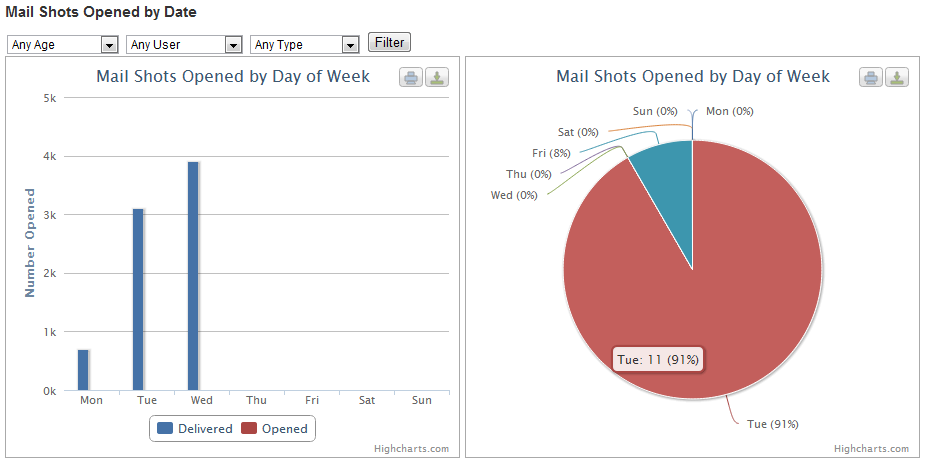
The Stats by Type report shows the mail shot outcomes by type as a bar chart, and the mail shots opened and clicked by type as two separate pie charts.
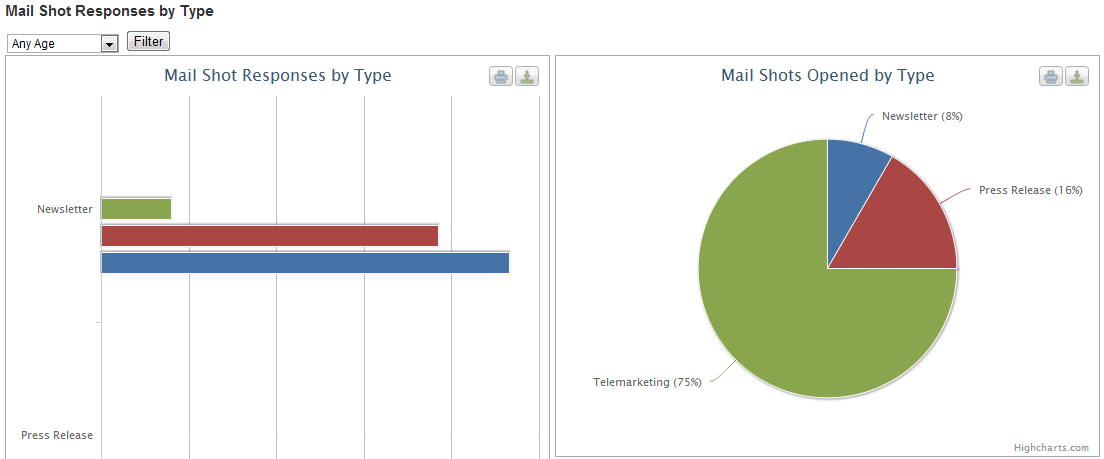
The Stats by User report shows the mail shot outcomes by user as a bar chart, and the mail shots opended and clicked by user as two separate pie charts.
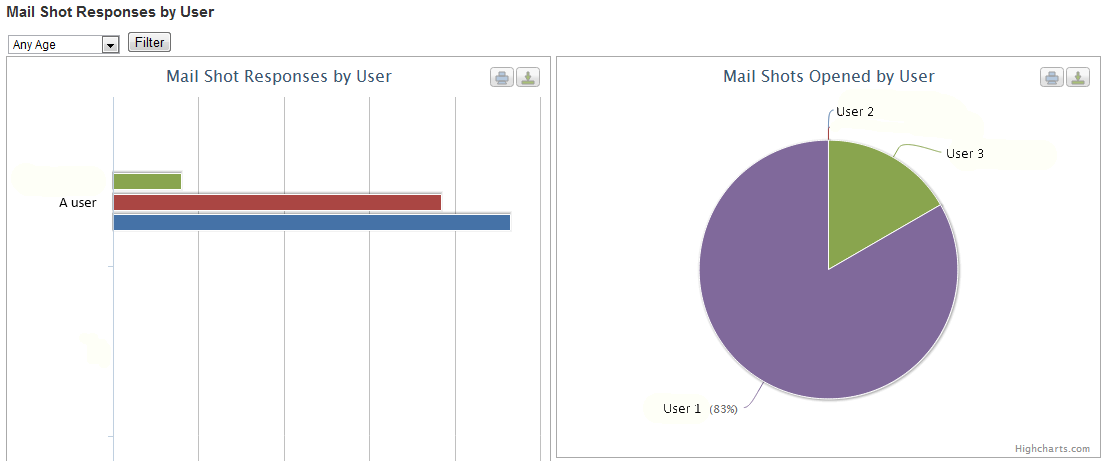
The User Agent Profile report shows the user agents (i.e. Outlook, Chrome etc...) that recipients have used to view the mail shot as a pie chart.
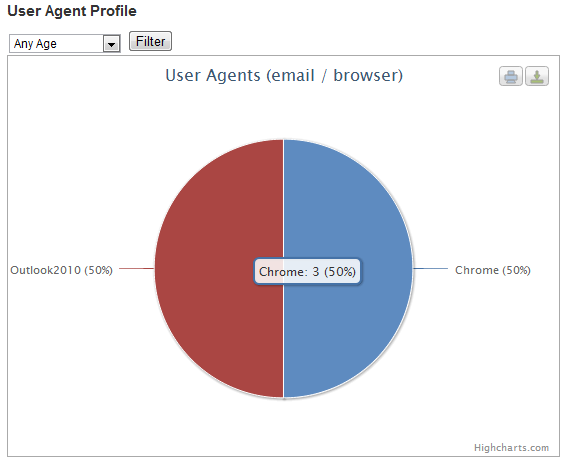
The Top 10 Mail Shots report shows the top 10 mail shots of the following type: