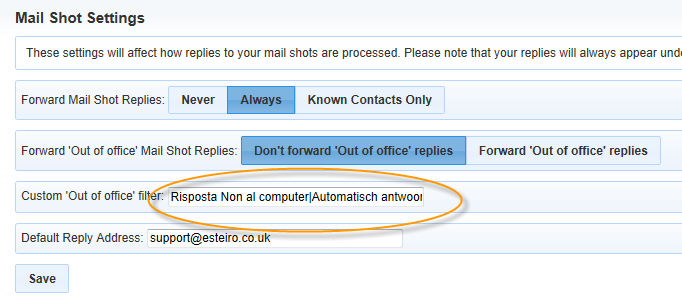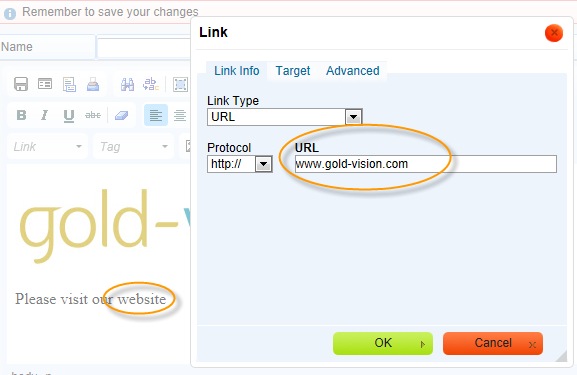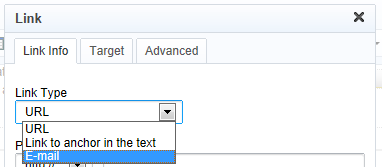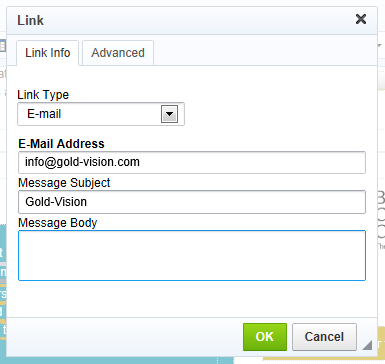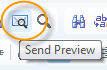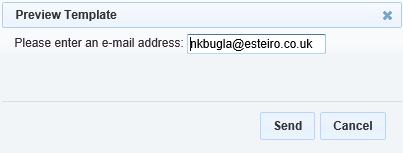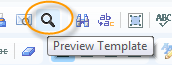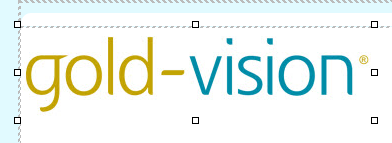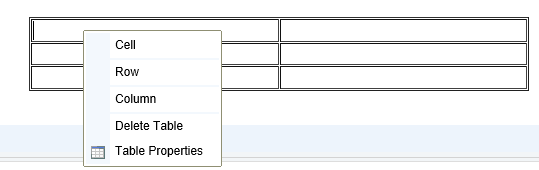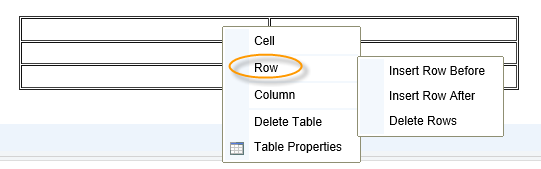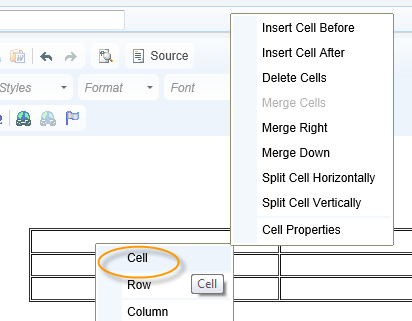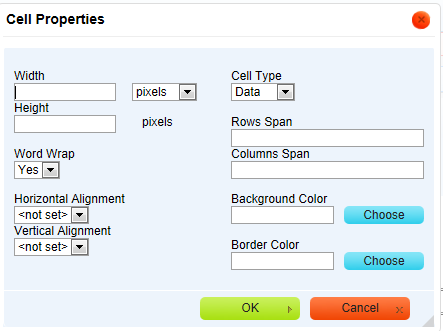New DesignerThe key new feature of Connect 3.7 is the introduction of a new improved design editor which is easier to use and provides much greater control when making format changes. The tool bar for the new design editor is as below:
What's new? |
|
Adding Links
The input screen for links has changed: Click the Link icon to add a Link (eg to a website or an email address) Click here for more information about adding links |
|
Email Links To add an Email link select
|
|
Add Email Address and (if required) Message Subject and Message Body
Click OK |
|
Previewing Templates Templates can be previewed by clicking either Send Preview and enter an email address
or Preview Template to view in a browser
|
|
| Image Resizing. Although we still strongly recommend that images are uploaded to the approximate size for the design, it is now easier to resize and move images. |
|
Inserting a Table Select insert table Add details as required |
|
Working With Tables Once inserted a table can be modified Right clicking in a table cell opens a menu to enable you to modify cells, rows and columns. Eg to insert a row select Row and chose from the options
|
|
Merging and Splitting Cells in a Table Right click in the table cell, select Merge or Split as required |
|
Amending Cell Properties To amend the cell properties, for example background colour, right click in the cell, select Cell, Cell Properties and amend as required |
|
Invalid Recipient Download
You can now download invalid recipients to a CSV file from the mailshot screen. This link will appear only if there are invalid recipients present.
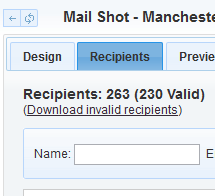
The CSV file will contain First Name, Last Name, Email, Account and Invalid Reason.
New Preview Message on Custom Links
There is now a better error message displayed (replacing the run-time error) when a you click on a custom link (e.g. Update Contact Details or Unsubscribe) from a preview.

Custom Filter for Out of Office Replies
Users can now set up a ‘regular expression’ to filter for out of office subject lines. This is to facilitate foreign language messages for out of office, multiple filters can be set up using the | pipe symbol
For example: