When you are designing a mail shot, you have the option of inserting images into the body from the Image Library.
To insert an image, please follow the instructions below.
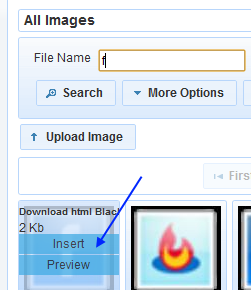
Once the image has been inserted it can be moved by using drag-and-drop or resized by using the mouse within the designer.
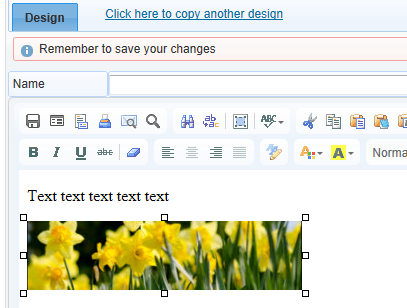
Chrome: Please note that Google Chrome has limited functionality in this area.