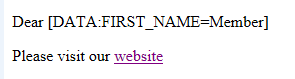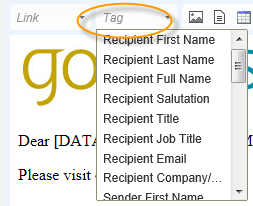
Template tags allow you to personalise your mail shot body to include sender and recipient names and contact details. Please note that you should have the mail shot open for editing and be familiar with the editor.
In the example below, the text "Dear" has been entered followed by a space. Next, the "Recipient - First Name" tag has been selected. This will be inserted directly after the space.
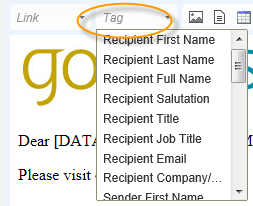
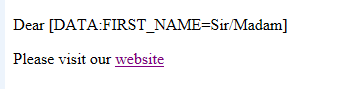
Template tags are stored as text in the e-mail body and are replaced when the mailshot is previewed or sent with the corresponding data. For example the tag
[DATA:FIRST_NAME]
might be replaced with the name
Andrew
Hence the text "Dear [DATA:FIRST_NAME]" might become "Dear Andrew".
When you click the Preview tab under a mail shot, you will be navigated to the mail shot preview page. Any template tags will be replaced with data and any tags that did not contain data will replaced with Sir/Madam.
Please note Sir/Madam is editable for example: