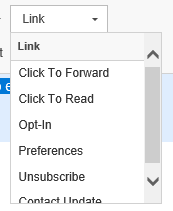
Gold-Vision Connect supports several types of custom link that allow you to provide specific functionality to the end recipients.
To select a custom link you must first open the template or mail shot in the Designer and then double click in a text box and click the 'Link' drop down box from the toolbar.
These links allow end recipients to forward your email whilst you track the event.
A link the end recipients can click on to read your email in a browser.
These are used specifically to allow end recipients to 'Double-Opt-In' to your mail shots.
In Gold-Vision the contact record will be updated to show that they have opted in. The field ‘Connect Opt’ in can be added to the screen by your Gold-Vision Administrator.
Allow end recipients to manage their mail preferences as defined by you under your Mail Campaign Type Settings.
The contact will see this page when they click the link, they can update their preferences:
This will automatically update the Contact Record in Gold-Vision:
You can add a custom 'unsubscribe' link. You can edit the text and the format of this link. Adding this link will remove the default unsubscribe link which is added to the end of your mailshot. If a Contact unsubscribes, the email option in Contact Preferences in their Contact record is automatically updated
Resubscribing
A contact can resubscribe by clicking the unsubscribe link again in the email. If they no longer have the email you can send them a link from Connect
Search for the contact in the list of unsubscribes, click the cog icon, copy and paste the URL and send this link to the Contact.
Allow contacts to update their contact details as defined by you under your Contact Update Settings. You can choose which fields they can see/edit.