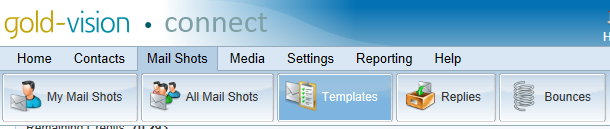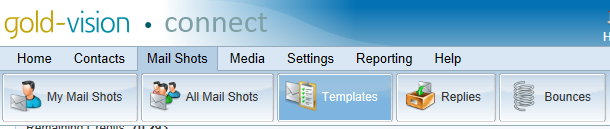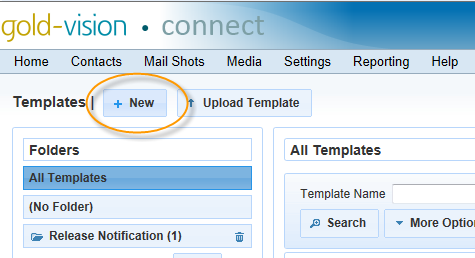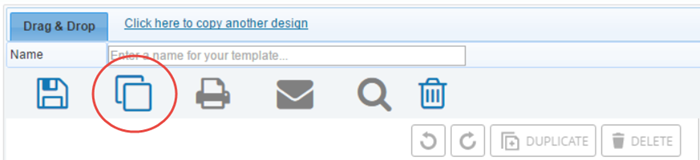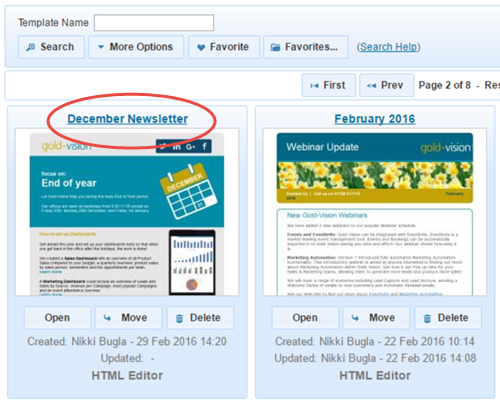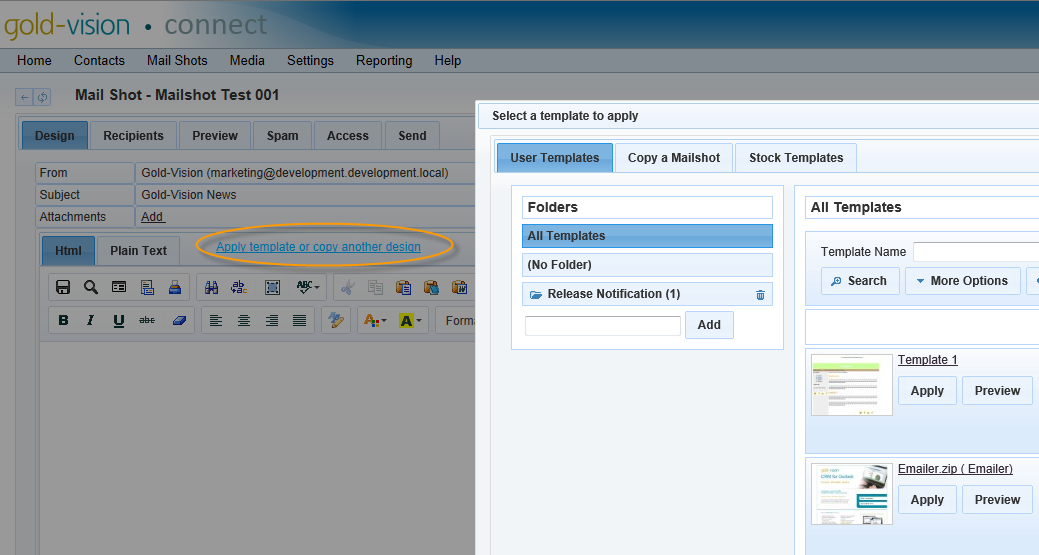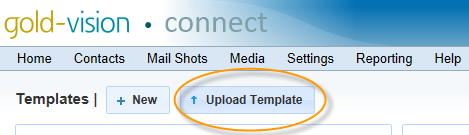Templates
What are Templates?
Mail shot Templates allow you to create and edit the body of an e-mail independently of a mail shot. The main reasons for using a mail shot template are that you can re-use the design between mail shots and also work on a design before having uploaded a Gold-Vision Campaign to Gold-Vision Connect. Templates can be applied to a mail shot under the design tab.
To view a list of templates, click Mail Shots > Templates from the menu.
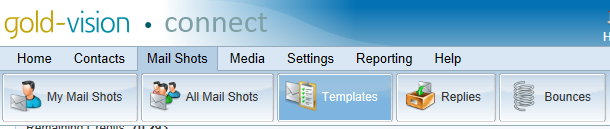
Creating a Template
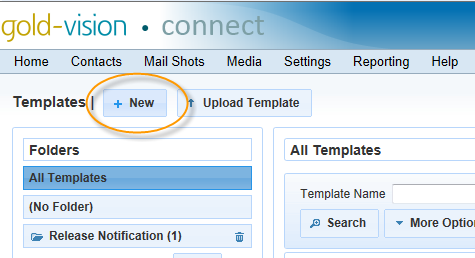
- Click Mail Shots > Templates from the mail menu
- Click the New button
- Select either the Drag and Drop Editor or the HTML Editor
- You will be navigated to an empty editor page
- Edit your template design and click the 'Save' icon to save your design
- If you wish to copy another design click the 'Copy another design' link
Note: if you are using the Drag and Drop editor, you can select a stock template whilst in the designer, simply click on the template tab
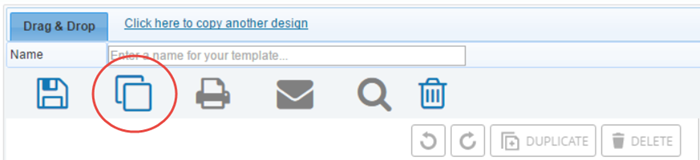
Editing a Template
- Click Mail Shots > Templates from the mail menu
- You will be navigated to a list of templates
- Click on the name of the template in the list to open it for editing.
- You will be navigated to the template designer
- Click the Save button to save your changes
Note: Opening an existing template will automatically open it within the designer used to create it. It is not possible to edit a template created in one designer (i.e. HTML) within the other (i.e. Drag and Drop).
The template designer uses the same editor as the mail shot designer. Learn how to insert images or personalised tags. To learn more about the editor in general, click here.
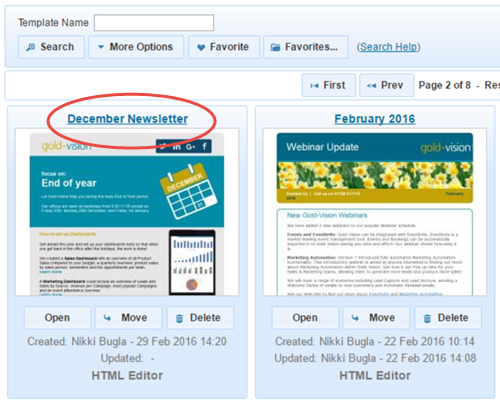
Applying a Template
Mail shot templates can be applied to un-sent mail shots under the design tab. This will overwrite the existing email body with a copy of the selected template.
- Edit an existing mail shot or create a new one
- Click the design tab
- Click the Apply a template or copy another design link
- You will be navigated to a list of templates
- Click on a template name to apply it to your mail shot
To learn more about applying a template to a mail shot, please click here.
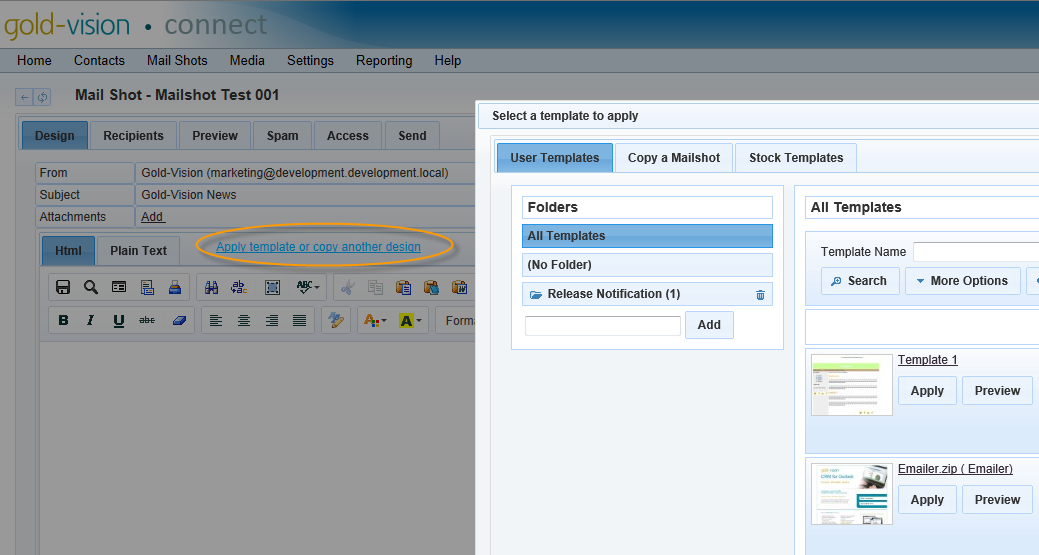
Uploading a Template
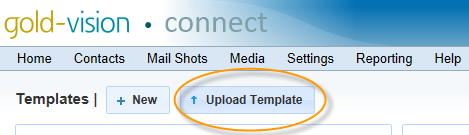
You can upload templates to Gold-Vision Connect by zipping your files together. To upload a template follow the instructions below.
- Click Mail Shots > Templates from the mail menu
- You will be navigated to a list of templates
- Click the Upload Template button.
- A dialog will open prompting you to select your zip file
- Select your zip file from your computer and the upload will process automatically
Please note the following restrictions:
- Include all style in the HTML file
- Any images should be relatively referenced or hosted online
- Do not use external CSS files
- Try to avoid background images
- Uploaded designs will be opened in the HTML editor only, not the Drag and Drop editor